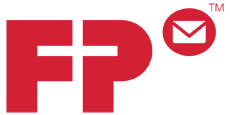Daylight Saving ended, now you're getting a Time For Maintenance error code. What gives?
So it's the Monday morning following the end of Daylight Saving, all of your clocks are set to "fall back"
and you walk into the office to find that your copier isn't working. The screen is displaying 'Time for Maintenance (T)' so what does that mean?
It means that, like most of us, the machine is confused about the date and time. This is easily fixed!
Here are the directions on how to clear "Time For Maintenance (T)" on most copiers:
1. Using your keypad (you won't see the numbers pop up and it will probably beep at you, don't be dissuaded), type in 1087 1087.
2. The screen will switch over to a Maintenance Mode (white screen).
3. Using your keypad, type 906, then hit the START button.
4. Select EXECUTE on the screen, then hit the START button.
5. The screen will say POWER OFF/ON.
6. Turn the power switch off on the right-hand side of the machine and turn it back on. Once the machine comes back to Ready To Copy, you should see the message has gone away.
7. Rejoice!
*IF THE MESSAGE DID NOT GO AWAY:
1. Press the SYSTEM MENU button.
2. Scroll down and select DATE/TIME.
3. It will ask you for a username and password - for each machine it's different. Use the first two numbers of the model number and add two zeros. For example, a 3050ci has the username/password as: 3000. For a 3501, the username/password is: 3500. For smaller machines, the username/password is Admin.
4. Select TIME ZONE CHANGE
5. Select the SUMMERTIME: OFF
6. Press OK, then press CLOSE until you're backed out of System Menu.
Still having issues? Give us a call at 803-407-4321 and we will walk you through a solution!